Outlier Removal#
Using the Feature#
How It Works#
An internal algorithm determines whether a pixel's depth (measured in gray values of the depth map) differs too much from the depth of its neighboring pixels. Pixels identified as differing too much are called outliers and will be classed as invalid. By enabling the OutlierRemoval parameter, these outliers will be removed from the output.
With the OutlierRemovalThreshold parameter, you can specify the strength of the filter, i.e., the number of inliers (good data values) in a 3x3 neighborhood required to make a pixel an inlier und therefore to prerserve it. The higher the value, the more outliers will be removed.
The OutlierRemovalTolerance parameter allows you to specify the tolerance of the filter. The lower the value, the more outliers are removed. With this parameter, you can specify the maximum permissible relative distance for a pixel to be classed as an inlier. Relative distance means the distance of a pixel to the center pixel. The lower the value, the more outliers are removed.
The image below shows invalid data, i.e., outliers, in an image. In this example, the outliers create a tapering effect on the far side of the object. In other images, the effects may be different.
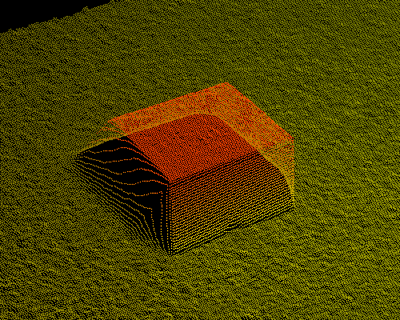
The following image shows an image where the outliers have been removed.
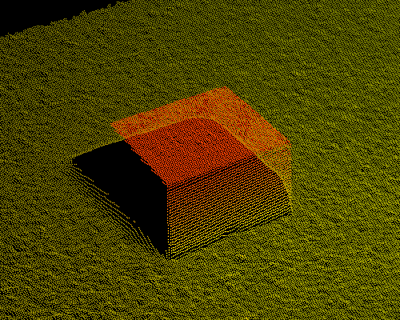
Representation of Outliers#
The representation of outliers varies by component:
| Component | Representation of Outliers |
|---|---|
| Range | For point clouds, i.e., the PixelFormat is set to Coord3D_ABC32f, all 3 coordinates of a pixel are set to the value specified by the Scan3dInvalidDataValue parameter.For depth maps, i.e., the PixelFormat is set to Coord3D_C16 or Mono16, the depth value for a pixel is set to the value specified by the Scan3dInvalidDataValue parameter. |
| Intensity | The outlier removal has no effect on the Intensity component. No pixel data will be removed as a result of specifying a confidence threshold. |
| Confidence | Set to zero. |
Configuring Outlier Removal#
- Set the
OutlierRemovalparameter totrue. -
Set the
OutlierRemovalThresholdparameter to the desired strength.Info
In most cases, best results are obtained with values between 3 and 7.
-
Set the
OutlierRemovalToleranceparameter to the desired tolerance.Info
- Start with a higher value (e.g., 50) and, if necessary, reduce the value until outliers are suppressed sufficiently.
- Don't reduce the value any further to avoid removal of valid data.